Read the previous posts in the Blogger Series here:
IMAGES:
IMAGES:
- My Blogging experience so far (1/2)
- My Blogging experience so far (2/2)
- Plan: the first step towards blogging
After Planning on what you want to blog and how, you must have got some idea how to put forth these ideas into reality. This post shows you how to do the following:
- create a simple Blogger blog,
- customize the fonts and colors,
- how to write a blog post &
- how to add a sidebar widget.
CREATE A BLOG AND
WRITE YOUR FIRST BLOG POST
- Have a Google account/ Gmail account. If not , create one.
- Go to Blogger.com.
- Enter your email address and password, if you do not have one, create an account and log in.
- Click on ‘New Blog’ button
- Enter your blog details.
b. Blog
address and check for
c. Template
And click ‘Create Blog’
- Blog has been created. Click on to ‘start posting’ to start posting or click onto the blog title ‘My Test Blog’ to edit (it can be done as well)
- Create the post.
a. Enter
post title.
b. Enter
post details
c. Add
labels to it and click done.
d. Click
‘Save’ to publish later or ‘Publish’ to publish immediately.
- Now click ‘View Blog’ on top or ‘view’ under the post title to view how your post and blog looks like at this moment.
CUSTOMIZE - CHANGE THE COLOR AND LOOK OF
THE BLOG
- Go back to your blogger dashboard and click on Template and click on ‘Customize’
- Various options under that are:
a. Template
b. Background
c. Adjust
widths
d. Layout
e. Advanced
- In Template, Choose the Template you like. I have chosen black template under Simple Template (Since it does not have any theme colors)
- You can view the look below.
- Under Background, you can choose the background image you like. (I haven’t chosen any since I will be adding a color to the background later)
- Adjust the width of your entire blog and your sidebar
- Select your desired layout.
- Advance options – Choose your color and fonts to match your blogs need. {In this, I have selected an outer background color as light yellow, kept main background and header background as white.
IMAGES:
ADDING A SIDEBAR WIDGET
- Now go ‘Back to Blogger’.
- Click layout and add gadget from right sidebar. I selected ‘Search box’, change the Title and click Done.
- Drag to where you want it placed, ‘Save Arrangement’ and ‘Preview’ to see how it looks.
This is how your blog will look like at this stage.
Do not worry. It still looks dull and plain. We will further be adding header, social media icons, more gadgets, etc and make the blog look awesome. All this in the upcoming blogger tutorial posts.
Take care :)
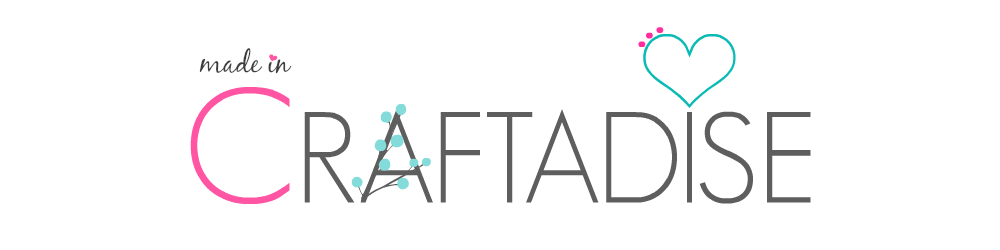



















No comments:
Post a Comment
Thank you for taking time to stop by. I would love if you leave some inspiring comments about the post. To avoid spam and unwanted users from leaving a comment, your comment will be verified and posted in sometime. Thank you :)